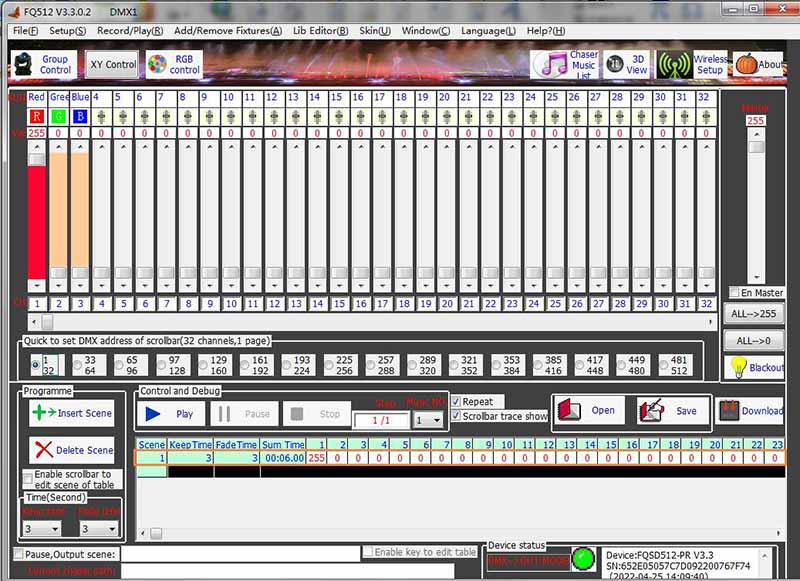DMX Controller Manual (SD Card Model & PC Online Model)
As we have introduced the functions of the DMX controller and decoder in the last post, the controller is the control center of the whole DMX system and it will send DMX signals to each DMX LED light. After receiving the DMX signals, the decoder on each light will convert them into raw electric signals and command the light to display color, adjust brightness or run special effect. You can use the controller offered from the manufacturers or buy it by yourself. DMX controllers are universal and can be used for any DMX device. But they are still different as well as their corresponding programming software if from different suppliers.
In general, we provide the following DMX controller by default.

Our controller supports maximum 512 channels. It has the following input/output ports:
2 DMX ports: DMX1 can be configured for input or output; DMX2 is only for output.
1 5V USB port: for input, mainly for supplying power and transferring data when connected to computer.
1 RS232 port: not used.
1 RJ45 port: not used.
Our controller still integrates with an SD card and has a remote control. We will introduce how to use them below.
Our controller has two working models: SD card offline working model and PC online working model. The SD card of the controller should be used when it is in SD card offline working model, while the controller should be connected to the computer by USB cable when it is in PC online working model.
SD card offline working model
The controller will choose SD card offline working model if not connected to computer. It is also the model which our customers use most. We have already prepared an SD card with some default programs inside it for you. Please check these programs below. By running these programs, the lights can present some basic colors and changing effects as below.
000: red
001: green
002: blue
003: white
004: yellow
005: orange
006: cyan
007: purple
008: red color with fading effect
009: green color with fading effect
010: blue color with fading effect
011: white color with fading effect
012: red, green, blue, white changing
013: seven colors with classical changing effect
014: shut down
You can also copy the programs which you make by our programming software into the SD card. You will notice that each program is with a number, such as 001, 002, 003…The next step is to insert the SD card to the controller as the following picture.

When the controller starts to work, it will run the default program which is usually 001.dsw. So what you should do if you want to choose other programs? At this time you need to use the remote of our controller. Before you use it, you should make sure it has been installed with the battery because we usually take off its battery before shipping (batteries are usually not allowed in the shipments). For example, if we want to choose program 002, we need to press keys 002 or 2 first, and then press PNG key on the top right. If you enter a wrong number, you can use key OK or STOP to cancel it.
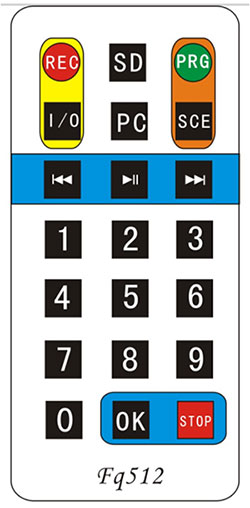
You can refer to the following video for the detailed operation.

Sometimes you might find that you cannot choose a program successfully and you are not sure if it has communicated to the controller successfully. Here is a tip: the LED light on the back of the controller will blink when you press the keys if the remote has communicated to the controller successfully. With this tip, you can find out the cause of the problem more easily.
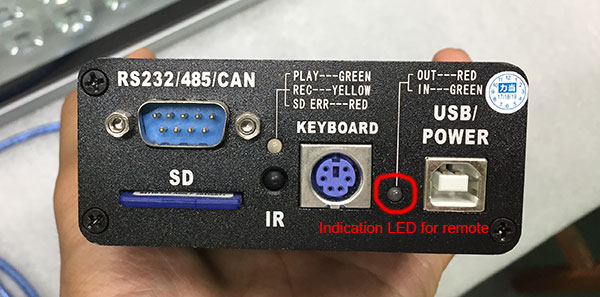
PC online working model
In general, most customers' requirements are not very complicated. They only require some normal colors or changing effects. The default programs on our SD card have been sufficient to meet their requirements. So usually they will only use the SD card offline working model of our controller. But there are a few customers who are familiar with DMX and even use other DMX controllers before. If they want to control the colors or program by themselves, they should use the PC online working model.
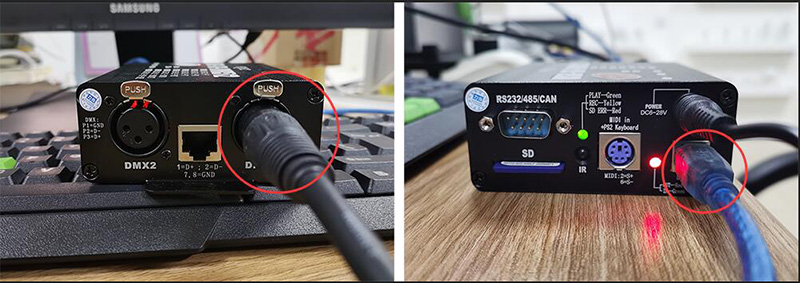
If you want to use the PC online working model, you should connect our controller to the computer by USB cable. After the system installs the driver automatically and successfully, you can open our software to control the lights. How to use our programming software? We will present the manual in the next post.
Further reading:
- What is DMX or DMX512 Lighting
- What are The Functions of DMX Decoder and DMX Controller?
- How to Use DMX 512 Controller Programming Software?
- How to Write Addresses for DMX LED Flood Lights?
- How to Setup Wireless DMX LED Flood Light System?
- DMX RGB LED Light Catalogue
- High Power DMX RGB LED Flood Light 100W 200W 300W 500W 800W
- DMX RGB LED Flood Light 100W 200W 300W (Square Shape)
- DMX RGB LED Flood Light 10W 20W 30W 50W
- Remote Control RGB LED Flood Light 10W to 50W
- DMX RGB LED Wall Washer Light 18W 24W 36W 72W 108W 150W
- DMX RGB LED Underwater/Fountain Light